Delving into the world of digital art can be an exhilarating journey, especially with the myriad of tools at your disposal. Among the most integral elements are digital art layers. Layers are an essential feature that every artist should become familiar with, offering flexibility and versatility similar to oil paints or mixed media in traditional art. In this guide, we will explore the richness of using layers in platforms like Photoshop and Procreate, equipping you with the skills to innovate and elevate your digital creations.
Understanding the Concept of Layers
What Are Layers?
Layers are akin to transparent sheets stacked over one another, each containing separate elements of an artwork. In traditional art, these could be compared to varying textures or materials on a canvas, allowing for a non-destructive editing process where changes can be made without altering other elements of the project.
The Importance of Layers in Digital Art
Layers in digital art mirror the complexity of traditional art, providing us with the ability to control individual artwork components independently. They facilitate easy tweaking, repositioning, and experimenting without affecting the entire image. This non-linear approach to creation ensures precision and flexibility.
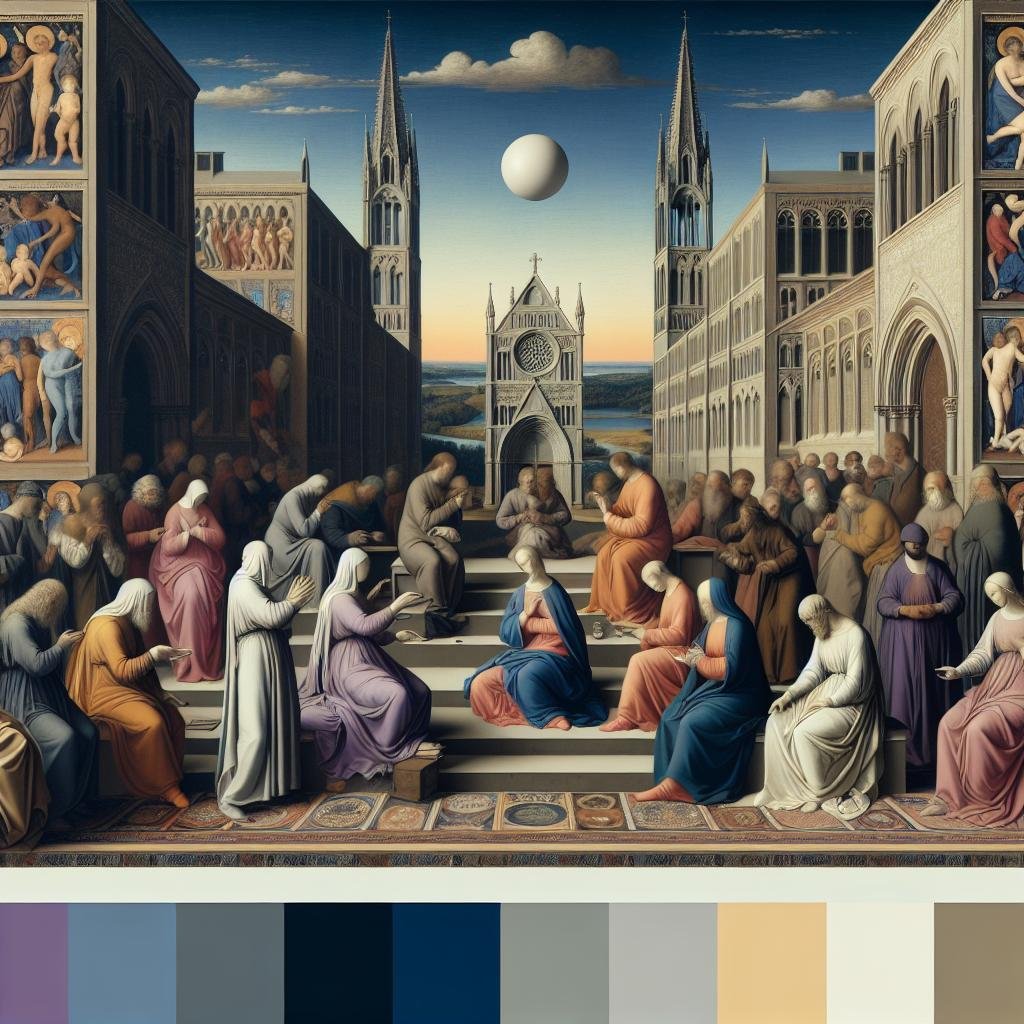
Getting Started with Layers in Photoshop
Creating and Managing Layers
In Photoshop, layers can be created by clicking the ‘New Layer’ button located in the Layers panel or using shortcuts like Ctrl + Shift + N (Cmd + Shift + N on Mac). Managing these layers involves renaming them, grouping related layers, and keeping an organized workspace, which is crucial for complex projects.
Using Layer Masks
Layer masks in Photoshop are powerful tools that allow you to hide or reveal parts of a layer without permanently erasing them. This feature is indispensable for creating seamless blends and effects, as you can modify what appears on each layer, offering unparalleled control over your artwork’s appearance.
Layer Styles and Effects
Photoshop also provides numerous layer styles and effects such as shadows, glows, and gradients to enhance the visual impact of your digital art. By clicking on ‘FX’ at the bottom of the Layers panel, artists can customize and implement a variety of effects to individual layers, thus enriching the overall composition.
Mastering Layers in Procreate
Initializing Layers in Procreate
Procreate, renowned for its intuitive interface tailored for touchscreen devices, allows easy management of layers. To create a layer, simply tap the ‘layers’ icon and then the ‘+’ sign. This straightforward approach helps artists focus on their creativity without technical interruptions.
Blend Modes and Opacity Adjustments
Blend modes in Procreate let you adjust how two layers combine, essential for achieving certain lighting and color effects. The blend options, similar to those found in Photoshop, include Multiply, Screen, Overlay, and more, offering a myriad of creative possibilities as you experiment with layer interactions.
Layer Clipping and Masks
Procreate also empowers artists with clipping masks and alpha lock features, which allow precision in coloring and adjusting layers. Clipping masks restrict the visibility of a layer to the boundaries of the layer below, making it ideal for refining details such as highlights and shadows.
Layer Management Techniques and Tips
Layer Naming and Organization
As projects expand in complexity, effective layer management becomes paramount. Naming each layer appropriately, grouping similar elements, and color coding (in Photoshop), or merely maintaining a logical structure (in Procreate) can drastically improve workflow efficiency and reduce the frustration of hunting for specific elements.
Utilizing Layer Groups
Layer groups are your best ally when dealing with multifaceted projects. By grouping related layers together, you can easily manipulate entire sections of your artwork. Whether it’s adjusting the overall contrast of a character or altering a background scene, layer groups enhance control and streamline edits.
Exploring Advanced Layer Features
Adjustment Layers
Adjustment layers in Photoshop offer non-destructive changes to color and tonal adjustments. Instead of directly altering the layer’s elements, they provide options such as Levels, Curves, and Color Balance, affecting all layers below them without changing the underlying pixels.
Smart Objects in Photoshop
Smart Objects in Photoshop allow you to edit an image without losing the original data, retaining its crispness and quality. By converting layers into Smart Objects, you can freely transform or apply filters without permanent alteration, affording you flexibility for future edits.
The Creative Impact of Using Layers
Experimentation and Iteration
One of the most vital aspects of layers is their ability to foster an environment ripe for experimentation. Artists can duplicate layers, apply new styles, and easily revert changes, which is ideal for exploring new artistic directions and fine-tuning existing designs.
Efficient Workflows for Artists
Using layers effectively leads to more efficient workflow, allowing artists to break down complex images into manageable sections. The capacity to edit isolated parts of an illustration reduces rework and accelerates the creative process, particularly when collaborating with other artists or revisiting older projects.
Mastering digital art layers in software such as Photoshop and Procreate is akin to laying a strong foundation for potent creativity and artistic expression. Layers not only enhance your artwork’s flexibility and depth but also open new horizons for creativity and experimentation, allowing digital and traditional art enthusiasts to push the boundaries of what’s visually possible. Whether you’re perfecting photorealistic renders or crafting abstract digital pieces, the strategic use of layers ensures your artistic visions are executed with precision and flair.






